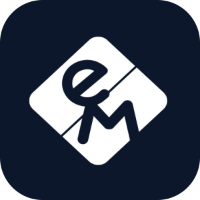eMabler Pulse
What Automations Are
Automations let you define simple “if this happens, then do that” rules for your charging network.
They help operators react automatically to charger events, improving uptime and reducing manual work.
Example:
If a charger reports an Error → automatically send a Slack message to your maintenance channel.
How It Works
Each automation has three parts:
Trigger – what starts the automation.
Example: “Charger sends a status update” or “Socket has been in a certain state for too long.”Action – what the system does when the trigger happens.
Example: “Send a Slack message” or “Set charger inactive.”Rule – a combination of one trigger and one or more actions.
Example:
Trigger: Charger status = Error
Action: Send Slack message to #maintenance
Available triggers (what can start an automation)
Trigger Name | What it means | Typical use case |
|---|---|---|
Charger sends status update | Fires when a charger or socket changes status (like Available, Error, Charging, etc.) | Notify the team when a charger goes into Error |
Socket has status after time | Fires when a socket remains in a certain status for a set amount of time | Alert when a charger has been Charging or Occupied too long |
Available actions (what the system can do)
Action Name | What it does | Example |
|---|---|---|
Send Slack message | Sends a notification with the information you choose | Post an alert to your Slack channel when a charger fails |
Set chargers inactive | Changes selected chargers’ status to Inactive | Disable chargers that are repeatedly failing |
We will be working on bringing more triggers and actions in the near future, so stay tuned!