Introduction
Payment Terminals allows you to connect external payment terminals to the system. It allows setting configurations on how the payment terminals should display messages during charging. We currently support Siemens' California Pricing Regulation.
1. Create a new payment terminal by clicking "Add Payment Terminal".
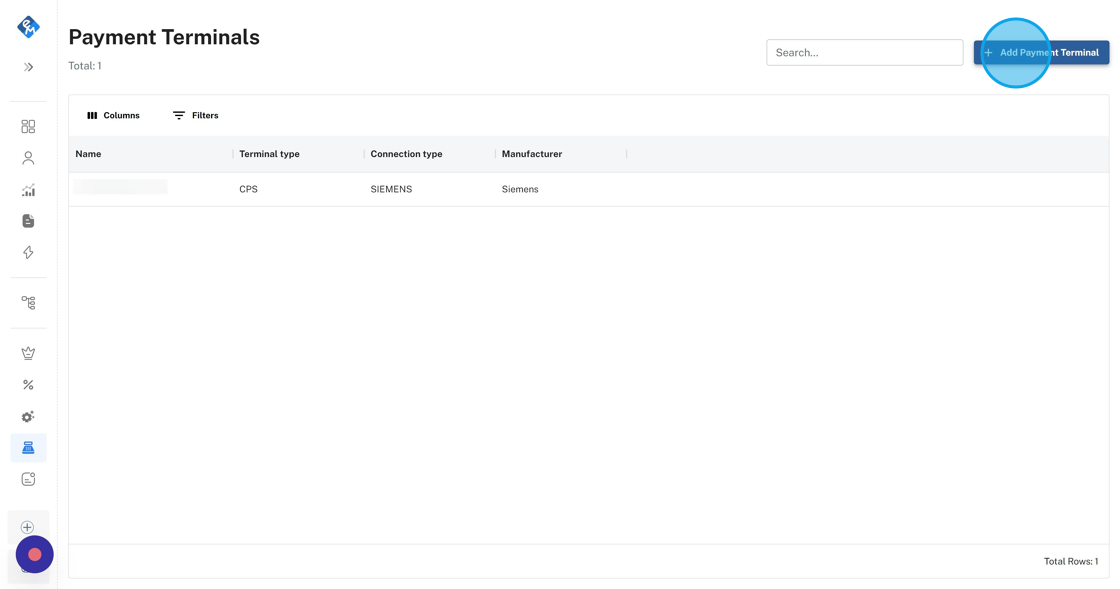
2. Fill in the required information and save to apply payment terminal settings.
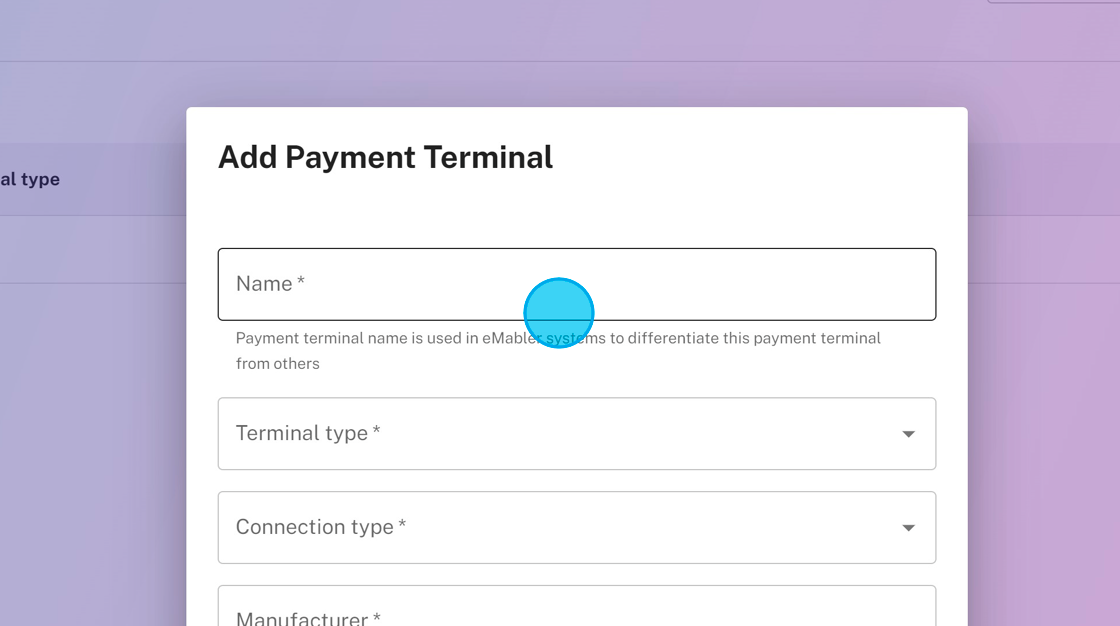
3. After payment terminal has been created, a tariff is needed. Create a tariff to be used in the charging sessions for the charger.
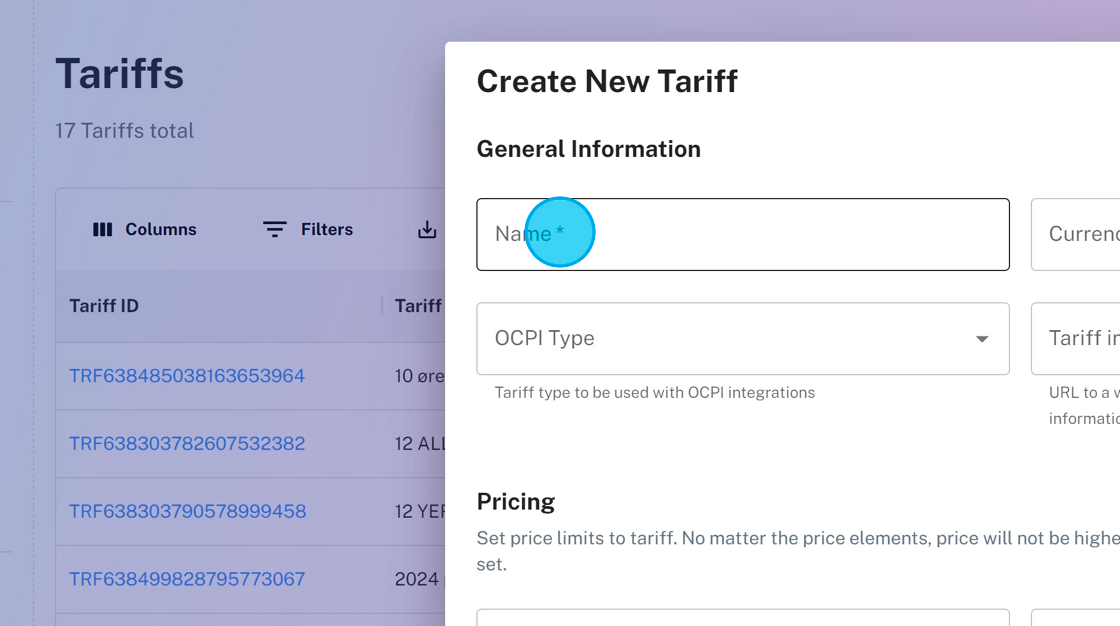
4. Click "Descriptions" and fill in wanted descriptions. Descriptions are used to tell what the payment terminal should have visible on the screen during different states of the charging sessions. Use the following templates to have automatically updating prices on the display (change language and currency accordingly):
- Default description: 0.00 NOK per kWh, including VAT 0.0 NOK
- Offline: Price not available
- During charging: 0.00NOK/kWh, kWh: 00.00 Duration: 0000 Cost: 0.00NOK
- Charging finished: 0.00NOK/kWh, kWh: 00.00 Duration: 0000 Cost: 0.00NOK
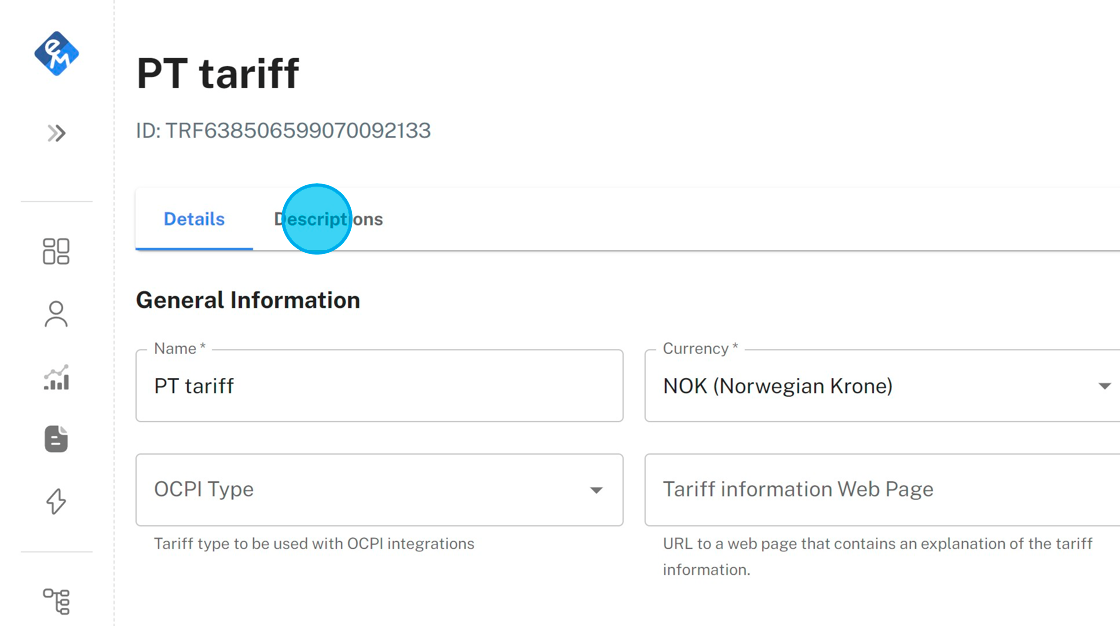
5. Click "Save changes" to apply descriptions for the tariff.
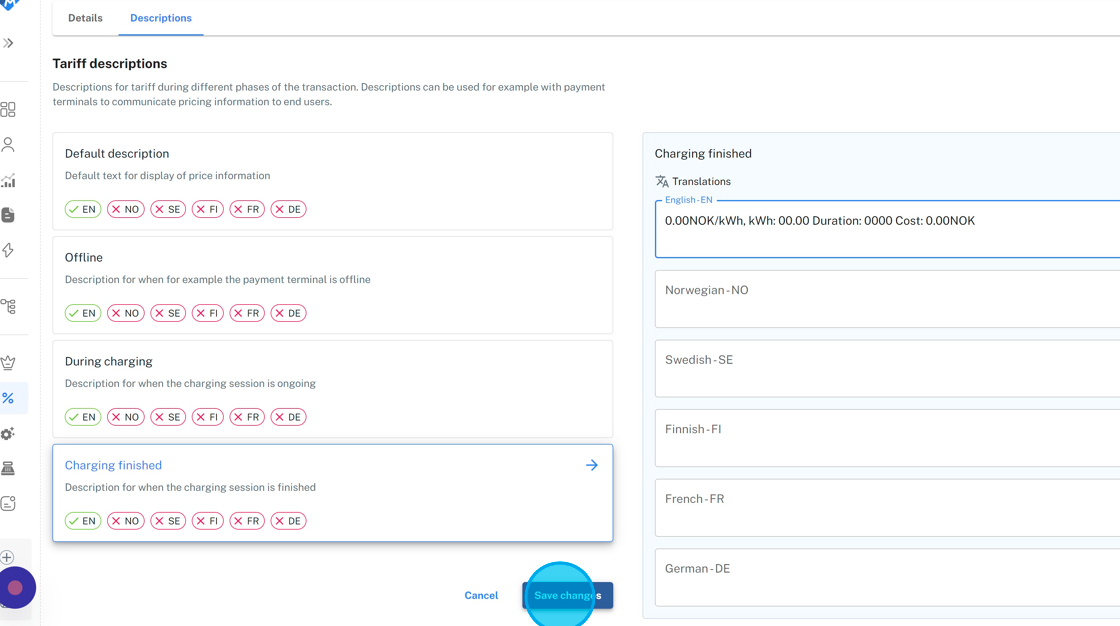
6. Link the payment terminal to the charger.

7. Set the tariff for the site. Tariff is used to calculate prices for the charging sessions happening in the site.
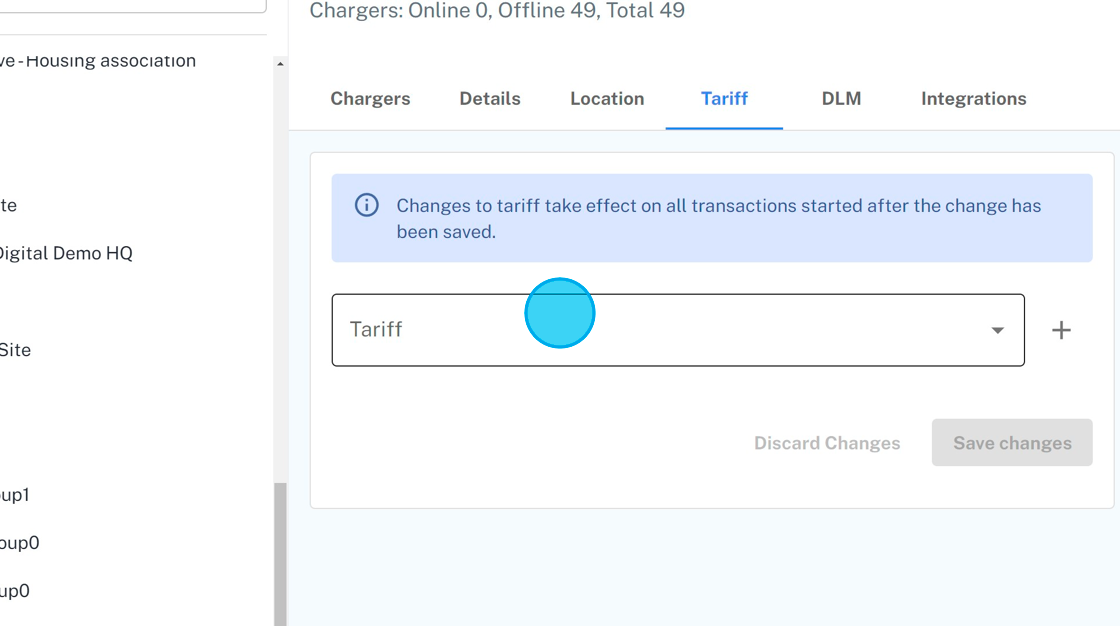
8. Update charger configurations to support payment terminal. Use values for your use case, values below are only given as an example.
- PaymentCardIdTagPrefix: EMVS*
- PaymentCurrency: NOK
- PaymentDefaultLanguage: en
- PaymentTXMaxAmount: 40000 ← this value is in cent (400NOK)
- MeterValueSampleInterval: 15
- MeterValuesSampledData: SoC,Power.Offered,Current.Offered,Energy.Active.Import.Register
- StopTxnSampledData: SoC,Energy.Active.Import.Interval,Energy.Active.Import.Register