Frequently asked questions
Our Frequently Asked Questions (FAQs) section is designed to help you find quick answers to common inquiries about our services.
I need to add an operator. What should I do?
Please make sure you have admin rights to create an operator as well.
I need production and test environments created for me. How should I proceed?
My charger is online in one system but offline in eMabler. What could be the issue?
Please check the eMabler Status Page for potential issues.
What could be causing abnormal consumption reports from my charger?
Please check the eMabler Status Page for possible downtime.
I cannot delete a site even though it doesn't even have any chargers connected to it
The charger status is not showing correctly. What should I do?
Check out more about charger socket states
Check out the guide to troubleshoot problems with chargers
Check out the guide on getting diagnostics from charger
Where can I check the status of eMabler platform systems?
How do I update the firmware on my charger?
1. On the homepage, click "Chargers"
2. Select the charger you want to update.
3. Click "Actions"
4. Click "Update Firmware"
5. Enter or paste the download URL in the text box.
6. Click "Update Firmware"
If you wish to update the firmware using API, please follow the guide update charger firmware.
What kind of chargers support Dynamic Load Management (DLM)?
Smart charging is a method of optimizing charging schedules and power usage to minimize energy costs and ensure on-time vehicle departures.
Can a single charger use a different tariff than other chargers in the same site?
Why are some chargers missing information in eMabler UI and API?
Why can't I create an operator in eMabler UI?
How is the Success Rate shown in eMabler UI calculated?
Does eMabler have a root certificate? Where can I download it?
1. Open your web broswer and navigate to eMabler UI.
2. Click on the icon in the address bar to the left of the URL.
3. In the dropdown menu that appears, click on "Connection is secure".
4. Click on "Certificate is valid" in the menu that appears.
5. A new window will open showing the certificate information. Click on the "Details" tab in this window.
6. In the "Details" tab, click on the "Export" button.
7. Choose the location where you want to save the certificate file. Ensure the file format is set to .crt and then click "Save".
Where can I find the list of supported chargers?
How can I create OCPI integration?
How can I configure chargers to be 'free to use' in the eMabler UI?
To configure chargers to be “free to use”, please follow the steps below:
1. Click on the Chargers tab located in the left-side menu.
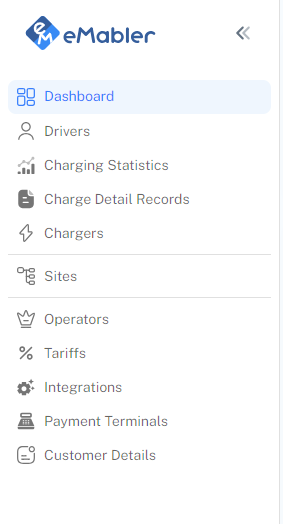
2. In the charger list, find and select the charger you want to configure.
3. Click on the Config tab from the tab menu at the top of the page.
4. Look for a configuration setting labeled “Free Charging,” “Free Vending,” or a similar term (this may vary depending on the manufacturer).
5. Click on the pencil icon next to the free setting to edit it.
6. Then a new dialog box appears and in the dialog box that appears, change the value to “true” .
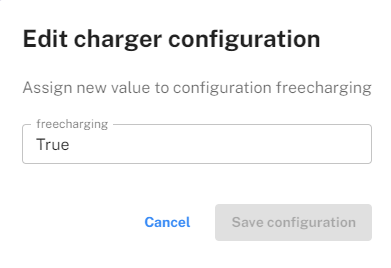
7. Click Save Configuration to apply the changes.
How frequently should the charging session data be updated for real-time monitoring in OCPI integration?
The interval setting also influences the size of the Charge Detail Records (CDRs) generated.
We offer options to enable updates for:
- Push charge detail records (CDRs): Automatically sends CDRs to the third-party system as soon as they're generated on the eMabler platform.
- Push locations: Automatically sends information about new locations (Sites in eMabler) to the third-party system immediately after they're created on the eMabler platform.
- Push sessions: Sessions are automatically pushed to the third-party system as they're initiated on the eMabler platform.
- Push tariffs: Any new tariffs or updates to existing tariffs are automatically communicated to the third-party system as soon as they're created or modified on the eMabler platform.
- Send state of charge: Measurement data from the charger, including the state of charge, is automatically sent to the third-party system as part of session updates. These updates can occur after each measurement or at specified intervals.
These push functionalities ensure that the third-party system is immediately updated with new data, keeping all information current and accurate.

When we integrate with another platform through OCPI, how can we restrict access to specific chargers, drivers, Charge Detail Records (CDRs), and sites for the other platform?
In our system, you have the flexibility to configure OCPI settings on a per-site basis. This means you can decide exactly which sites participate in OCPI. Plus, if there are specific chargers at a site you'd prefer not to include in OCPI, you can easily exclude them. We ensure that Charge Detail Records (CDRs) are linked directly to both the site and the individual chargers, as well as the specific integration used during authorization. As a result, if a site is integrated with two different integrations, the CDR is only sent to the integration that was used for authorization. This mechanism ensures that data between integrations are kept separated, giving you precise control over which data is shared and with whom. Additionally, it's important to note that drivers' data is not transmitted through OCPI.